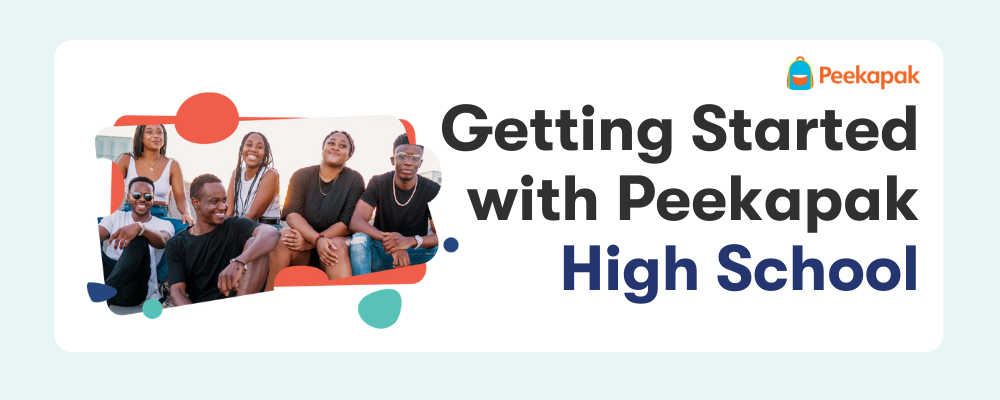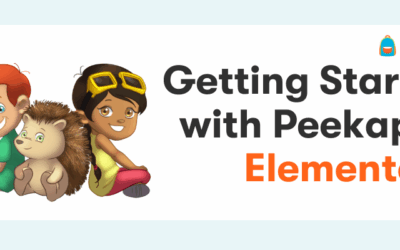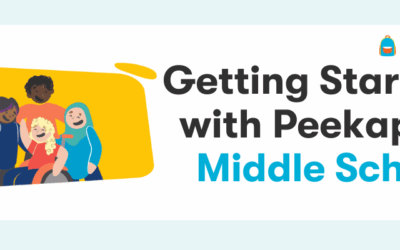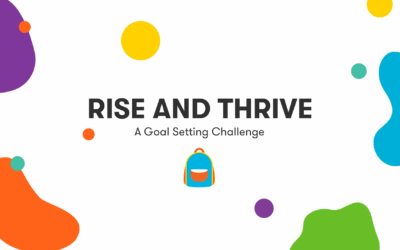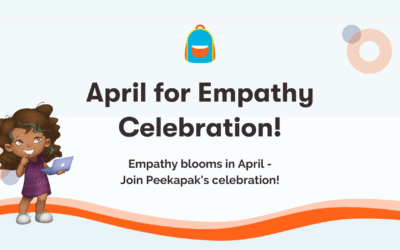Peekapak High School Getting Started Guide
Below you’ll find our step-by-step guide to using Peekapak.
👋 Welcome to Peekapak!
What is Peekapak?
Peekapak is a wellbeing curriculum for 9th to 12th grade. We use relatable and engaging human interest stories to teach key social emotional learning skills like identity and self-awareness, decision making, or stress management and regulation. Our narrative-driven curriculum and diverse, relatable characters bring core SEL concepts to life. Our full program includes over 80 research-based lessons, in class activities and at home challenges, and a digital interactive platform to bring our content to life with personalized learning.
🧭 Navigating the Website
Library Tab:
The Library tab is the central hub where all units, and lessons are located. You can click on the backpack icon in the top left-hand corner to get back to the library.
All of our 6 units are located on the Library page. By clicking on ‘Explore’, you will be redirected to the Unit Overview page. This is where you access the story, and all 7 lessons.

Classroom Settings Tab:
The ‘Classroom Settings’ tab allows you to ensure that your students are in the correct grade level. If you teach different classes and/or different grade levels, you can create new groups.
When you click the blue button “new group” you will be prompted to give the group a name, and grade level.
For Classroom PRO users, you can also roster your students with Google Classroom, Clever or Classlink.
Students Tab:
The ‘Students’ tab is where you add students to your classroom and keep track of their logins. Rostering your students will do two things:
- Give student’s usernames and passwords to login to Peekapak.
- Allow you to assign activities and challenges to your students.
Reports Tab:
This tab gives you access to reports and analytics:
- Curriculum Report: Tracks your class’s lesson completion, standard completion, and parent engagement (percentage who have accepted v. pending invitation).
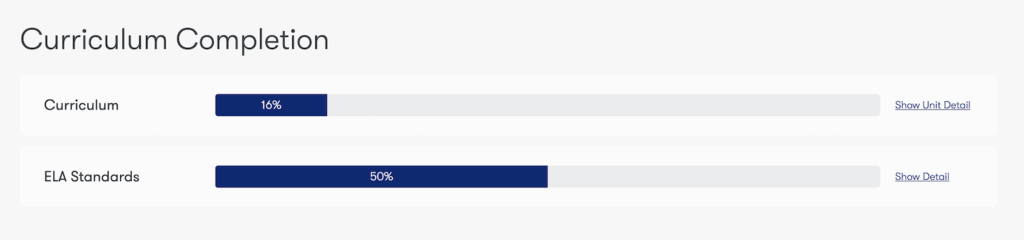
- Moodboard Report: Gives an overview of students’ feelings check-in on Peekapak. This helps you gauge classroom culture and note which students may need a personal check-in or may need to see the school guidance counselor. You can hide and show names if you want to share with the class while maintaining privacy.
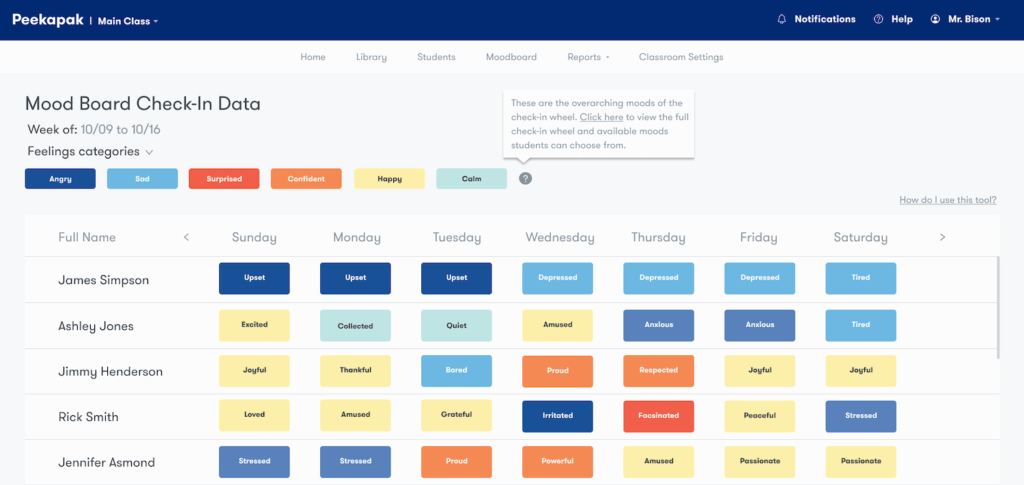
Additional features:
- Account Info (name): In the top right corner, you will see your name. If you scroll down to accounts you can update your personal info, change your password, etc.
- Resources: This tab is helpful if you need additional support. Our videos and blogs will guide you through new updates, exciting features, and troubleshoot any issues.
- Support: If you still have questions or something isn’t working, please send us a direct message on Support or using the orange bubble in the bottom right corner. We respond quickly!
✏️Units & Lesson Plan Layouts
Units and lessons can be found under the Library tab. There are six units to choose from, an introduction unit and five CASEL aligned units.
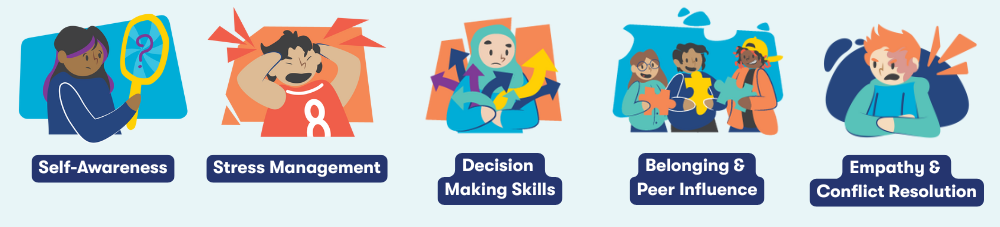
By clicking ‘Explore’, the page opens to a unit overview and a general breakdown of the lessons.
The Welcome Unit
Unit 0 should be taught first and/or at the beginning of the school year. It consists of four lessons designed to set your students up with everything to come in the skill units. These lessons include Introduction, Storytelling, Safe Spaces and Community & Cooperation.
- Introduction
- A dive into what social-emotional learning is and why it is important to set a foundation and invest students in later units.
- Story-telling
- Students are able to practice using the story template to write their own story in lesson five of the other units.
- Safe Spaces
- Learning how to create a classroom that feels emotionally safe for themselves and their peers.
- Community & Cooperation
- A simulation done in class that gives a brief glimpse into the five skills in the upcoming units.
All 5 CASEL aligned units are broken down into eight lessons:
- Lesson 1: Introduce 👋
- Students will take the SELf-assessment.
- Students complete an interactive activity with their peers as they begin to learn about the unit skill.
- Lesson 2: Learn ✏️
- Teacher leads a discussion with slides that introduces them to the unit, through guided reflection and discussion.
- Lesson 3: Read – Whole Group 📖
- Students will read the first perspective of a story.
- Students will engage in a class discussion and connect the story to the unit skill using the reflection questions as a guide.
- Lesson 4: Read – Self or Small Group
- Students will read the second perspective of the story independently, with a partner, or in a small group.
- Students will then individually reflect and respond to the reflection questions that connect the story to the unit skill (option to debrief with a partner).
- Lesson 5: Empathize 🧡
- Students will independently read a story from one perspective and respond to reflection questions.
- Students will then add on to the story by providing a new outlook and different perspective.
- Lesson 6: Reflect 💭
- Teacher invites voluntary storytellers to share their story.
- Students make ‘text-to-text’, ‘text-to-world’, text-to-self’ connections with stories.
- Lesson 7: Discuss 💬
- Students will process what they’ve learned from the stories and unit skills and discuss using thought-provoking prompts during a gallery walk and small-group discussion.
- Lesson 8: Apply 🤝
- Students will synthesize what they have learned in the unit and complete a culminating project.
By clicking on a task to be completed in a lesson, a lesson overview opens. Scroll to the bottom of the page where you can switch between tasks
Each tab contains instructions and the materials needed for that part of the lesson.
Assigning Activities to Students
In the lesson breakdown under the tab of the task desired to assign, scroll to the bottom. There is a button saying ‘Assign to Students’. Clicking this button allows students to be able to submit their answers to you through the student facing Peekapak platform.
Do I have to follow the lesson plans exactly?
While all lesson plans do have a layout and suggestion on how to be completed, teachers can change the lesson structures to align with how they would like to teach the lesson. This can be doing all work as a class or individually.
As well as choosing whether to read one or both stories in lesson 4.
How often should I teach Peekapak?
For units 1-5, lessons are designed to each be about 30 minutes or three and a half hours per unit. Each unit is recommended to take seven weeks (1 week per lesson).
View Full Scope and Sequence Here.
Does the order I teach the units matter?
Units do not have to be taught in the order they appear in the library. After Unit 0 (Welcome to Peekapak), the units are stand alone and so can then be taught in any order. However, we do recommend teaching in order as the units best build off each other with the order found in the library.
Which account do I have? What does it give me access to?
Basic (Free): Able to access the content (but no classroom features) from Unit 2: Stress Management.
Peekapak Lite account: Teacher access only to the Peekapak program with all units/lessons.
Peekapak Pro: Full Peekapak program with all units, lessons and student activities.
Peekapak Pro Trial: 14 days of access to all features for unit 1, for a sample grade 6 class.
We hope that you and your students enjoy Peekapak Middle School. If you have any other questions about this guide to getting started with Peekapak Middle School, please don’t hesitate to view our FAQ page, use the orange chat bubble at the bottom right of your screen on peekapak.com, or email us at hello@peekapak.com.