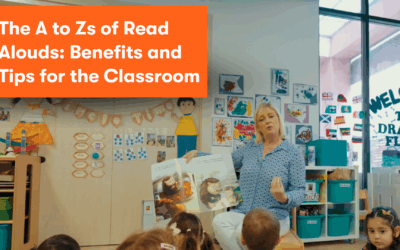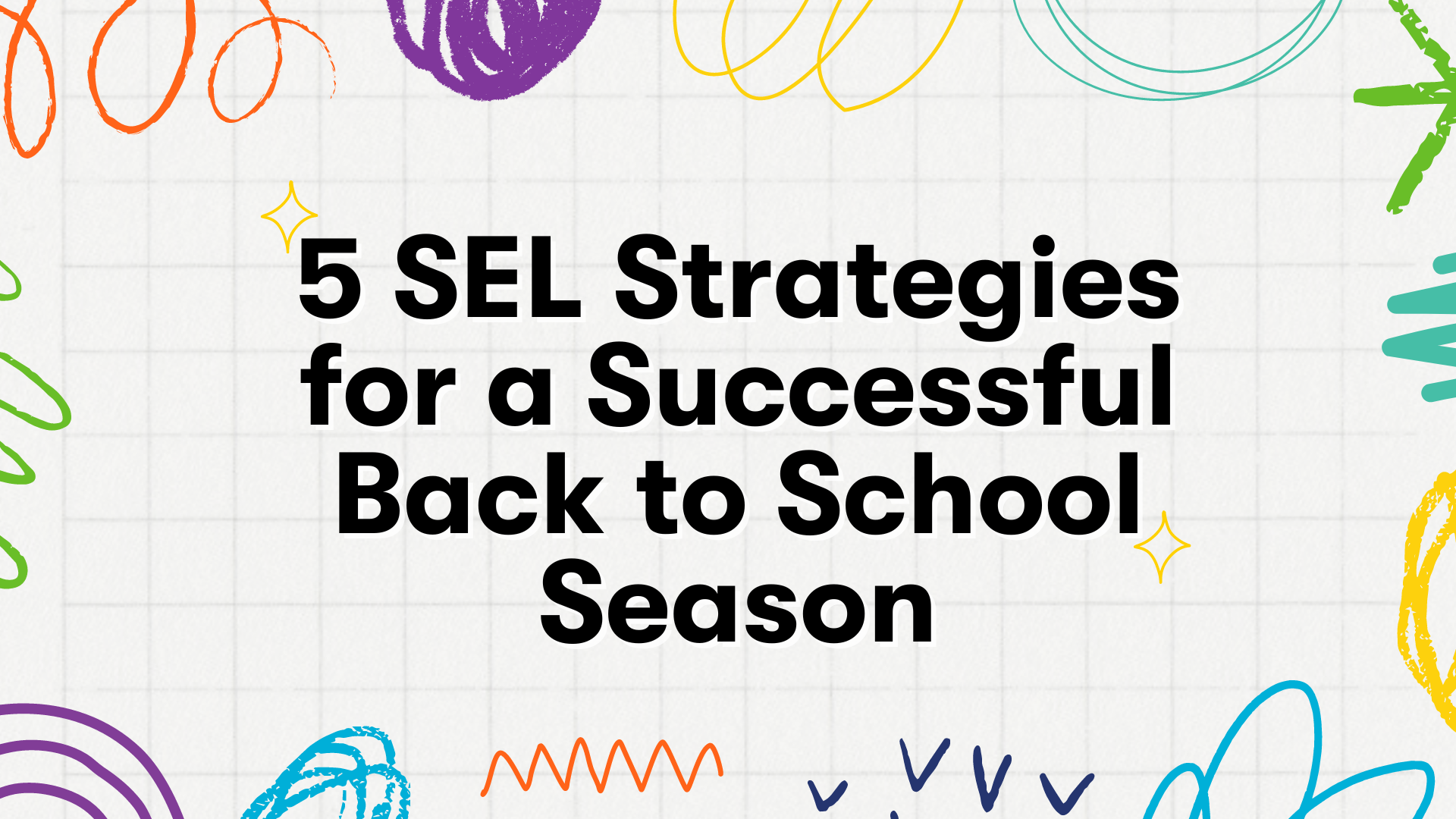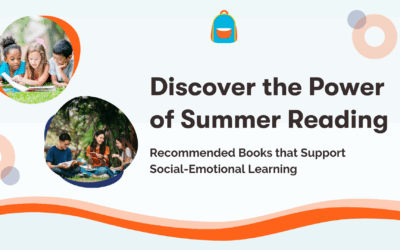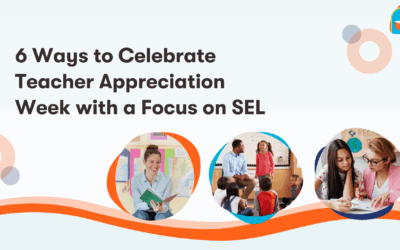Getting Started with Peekapak
Hi everyone! We are excited for you to teach important social-emotional skills with Peekapak. This article is your guide to getting started with Peekapak and get the most out of all our social-emotional learning books, lessons, parent activities and learning games!
In addition to this guide, you can watch one of these videos that walks you though step-by-step on getting started too:
Using Units
To use any of our units, simply select the topic from the main library page to take you to the unit’s overview. Under the unit overview, you can learn more about the unit, see the key vocabulary, read over the learning objectives, review the standards covered in the unit, and download the unit resources.

Using the books
Opening stories
You can open the story for a unit by clicking on “Read Story” as shown below.

Flipping pages
There are also three different ways to flip pages.
- You can use the arrows on the left-hand and right-hand sides of the page
- You can grab and “flip” the pages like you would with a physical book
- You can use your left or right arrow keys to navigate.

Changing reading levels
To change reading levels or languages, navigate your cursor to the top-right corner of the screen. Click on the reading level drop-down menu shown below. From this menu, you can select the language and reading level you wish. You can switch between levels at any time from this menu.

PRO USERS: Narration
To turn on narration, from the cover page click on the arrow at the bottom of the book. Click the play button to hear the narration for that page. Click the circular refresh icon to replay the narration for that page. Toggle the “Auto Turn” to have the book automatically flip through pages along with the narration. Click the “pin” to keep the narration panel open at all times. The narration is available for all English storybook levels.

(Don’t have a PRO account and want to learn more? Contact Us)
Using Lessons
On the unit overview screen, you can see a brief description for each of the unit’s lessons, after scrolling down to the Lessons section.

By clicking on the “Class” button you will be able to see the full lesson plan. From the full lesson plan page, you can switch between the class activity, home activity, and myPeekaville activity. These pages will show you the lesson overview with instructions, allow you to download the specific resources for the lesson, and let you review the standards covered by the lesson.

The “Guiding Students” section offers a more detailed step-by-step breakdown of the lesson and prompts to provoke thought from students. We’ve included an “Accommodations & Modifications” section. This section is available on all classroom and myPeekaville activities. Here, you can see tips and tricks for increasing or decreasing a lesson’s difficulty and adapting the lesson for ELL students (students whose native language is not English).

At-Home Lessons
To access the Home Activities, select the “Home” button next to any lesson on the unit overview page. You will see the update for parents and instructions for the lesson’s at-home component. You can print off the activity and give it to students to bring home. As well, you can email the activity directly to parents by scrolling to the bottom of the page and clicking “Send to Parents” if you’ve added your students’ parent emails. (Home activities are available in both English and Spanish.)
Reporting
In order to view reports on student activity and English Language Arts curriculum completion, click on the “Reports” tab, or select it from the account drop-down menu. You will first notice a chart displaying your class’ total berries earned by playing myPeekaville, and the number of students who have completed the mood check-in during the current week. Berries are the in-game currency used to purchase new clothing items for students’ avatars.

Here you’ll also find a quick view of how much parent engagement you currently have. This is measured through how many parents have been connected via email, and have opted-in to receive classroom updates. CLASSROOM PRO USERS: This will also include information on how many parents have given consent for students to access and play myPeekaville.
CLASSROOM PRO USERS:
As a Classroom PRO user, you and your students have access to myPeekaville, our personalized learning games to help reinforce the concepts learned in the curriculum. To access myPeekaville as a teacher, you can access it using your Peekapak login/password at www.myPeekaville.com.

To set up students on myPeekaville, you can either use Clever or Google Classroom to roster your students (under Classroom Settings), work with the Peekapak team to set up your students (available for school and district customers) or add students yourself (under Students + Parents).
Beyond this short article on getting started with Peekapak, you can learn how to use myPeekaville by reviewing this article: https://https://54.147.212.60/how-to-use-mypeekaville/
Mood Board
If you are a Classroom PRO user you’ll find the “Class Mood board” (under the reports tab) which provides you with a visual heat-map of your students’ check-in for the current week. It is important to encourage your students to check-in daily while playing myPeekaville to get the most value out of the mood board.

We hope that you and your students enjoy Peekapak and myPeekaville. If you have any other questions about this guide to getting started with Peekapak, please don’t hesitate to click on the support tab on our website, or email us at hello@peekapak.com.